One Excel Window (with 2 MDI windows)
Open two spreadsheets in the same MDI (or one spreadsheet and 2 MDI windows using the "new window" button on the view tab). The windows can either be manually resized or the "Arrange All" button. Clicking "View Side By Side" also allows for synchronized scrolling between the windows.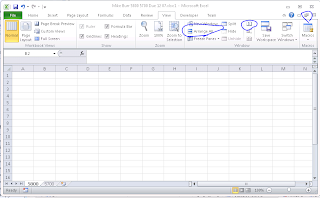
After arranging the windows...
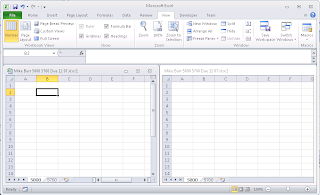
Two Actual Windows
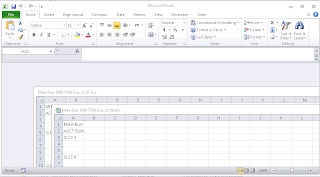
Sometimes it is desirable to open spreadsheets in separate Excel windows so that they can be analyzed side by side. This is as simple as starting a second Excel process and opening the second spreadsheet in the second Window.
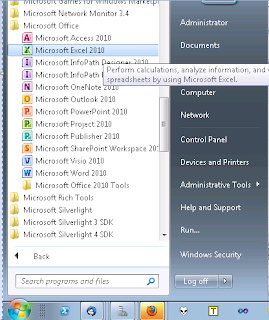
The resulting Windows (and spreadsheets) can be resized as needed and even spread across two monitors.
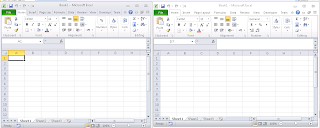
See Also:
Coming Soon...
Have an idea for something that you'd like to see explored? Leave a comment or send an e-mail to razorbackx_at_gmail<dot>com
No comments:
Post a Comment